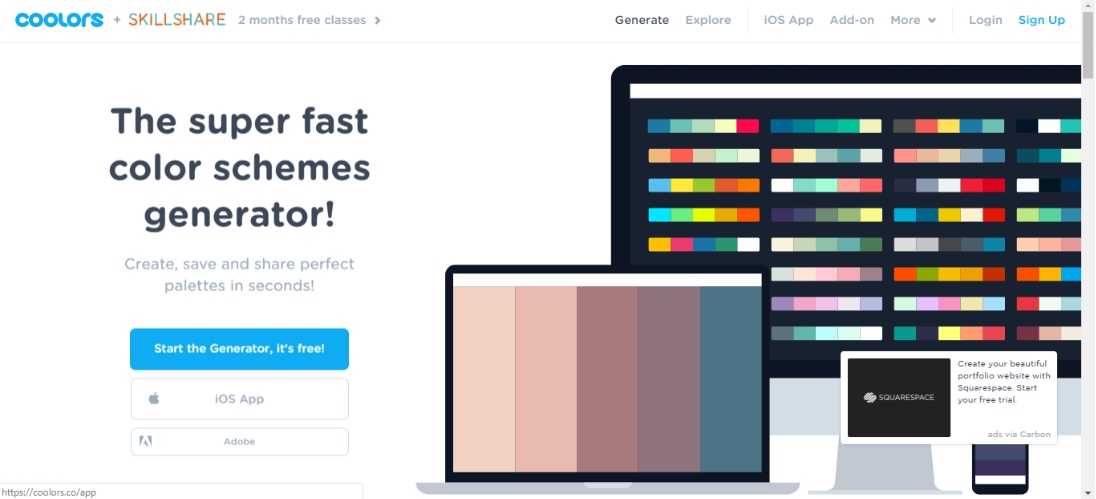My favorite trick for creating a stunning color palette for your brand
Choosing a color palette is one of my favorite parts of the branding process. It has a huge impact on the brand style as well as the overall look and feel of the brand.
Sticking to your color palette is one of the easiest ways to ensure your marketing materials and social media posts stay on brand so that you can build brand recognition!
However, it’s easy to get overwhelmed by all the choices though when it comes to choosing the colors for your brand. Where do you even start??
Luckily, I’ve got a solution for you! (And it’s so easy!)
My favorite trick for creating a stunning color palette for your brand
Step 1: Gather inspiration
You want your color palette to reflect the style, mood and personality of your brand. The best way I’ve found to do this is to start with some beautiful photos that you feel reflect those qualities and then pull color inspiration from them.
You could choose just one photo that represents the look and feel you want for you brand, or you could create a mood board to draw inspiration from.
To create your own mood board, start here!
Step 2: Import inspiration into Coolors
Coolors is an amazing color palette generator and my color palette secret weapon!
All you have to do is upload your inspiration photo or mood board and it will automatically pull colors from it!
To begin, visit Coolors.co and click Generate. When you do this, Coolors will automatically generate a random color palette. (This alone is fun for inspiration! You can press the space bar to refresh the screen with a new palette.)
Next, click the Photo icon to upload your inspirational photo. Select your photo from your desktop.
Once the photo is uploaded, Coolors will automatically generate a color palette based on the colors in the inspiration photo.
From here, click the Collage button to download a pretty color palette that includes the color hex codes.
That’s it! You now have a beautiful, cohesive color palette!
If you want to play with any of the colors, you could also click OK after uploading your image. This will open the color palette screen where you can manually adjust the individual colors. You can also lock an individual color that you love, and then press the space bar to refresh the other colors.
Once you’re happy with your palette, click Export to save a PDF or PNG of your color palette!
I hope this quick color palette tutorial was helpful! I would love to see your color palettes on Instagram! Feel free to tag me (@michellekirschcreative) so I can see what you came up with!